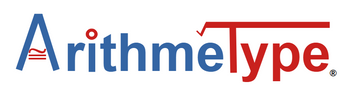Tips for Using with the ArithmeType
Math Keyboard or Calculus Keyboard with Screen Readers
NVDA is the preferred Screen Reader with the best compatibility with our hardware keyboards. For more detailed information, see below. Windows Narrator is the next best option. Both of those have just a few unspoken characters which could be added to their dictionaries with the standard methods. Due to recent updates to JAWS, there is reduced reliability of correctly spoken characters while typing. JAWS still reads back the line of text typed normally however. JAWS is therefore not a recommended option to use with our hardware math and calculus keyboards. The Numpad keyboard can be used with all screen readers.
For the iOS Math Keyboard App, VoiceOver is the preferred screenreader.
NVDA: Tips for Use with ArithmeType Math Keyboard or Calculus Keyboard
This NVDA advice is geared towards Windows 11 or later users. Other OS users may need to tailor this advice to their specific device.
-
There are a few unspoken characters on the math keyboard that are not part of the NVDA built-in speech dictionary. These include white circle and horizontal line. These can be added to the speech dictionary per the software instructions. Similarly, any unspoken characters on the calculus keyboard can be added to the dictionary.
-
If you experience an echo of speech output, check the box for “speech interrupt for typed characters” in the settings-->keyboard section.
-
Next, deselect the automatic selection of all Braille types. Instead select any specific Braille system needed. The default automatic selection of all Braille causes interference with the key “Start GD EQ” and halts any inputs on a Google Doc after that key is pressed. Simply selecting specific Braille types allows all the keys to function normally.