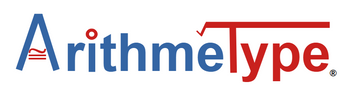Frequently Asked Questions About the ArithmeType Math Keyboard
How do I start using the keyboard?
- Plug the ArithmeType keyboard into the USB port of your computer (or USB adapter). Please see the Keyboard Setups & Downloads page for further instructions, including Quick Start Up Instructions.
Is the ArithmeType keyboard a calculator?
- No, it is a way to type on the computer, do your own work, and show what you know! However, it is compatible with online calculators such as Desmos and DeltaMath.
Does this keyboard work on all sites and documents?
- Due to many different coding systems in use for mathematics in the digital world, it is not possible for all keys to work correctly on all applications. The ArithmeType keyboards were designed to be compatible with as many documents, extensions, add-ons, websites, and screen readers as possible.
- Thus far, there are known compatibility issues with a few websites: KiwiWrite Math and Free Math App; and a few Screen Readers: ChromeVox (ChromeOS), and VoiceOver (MacOS).
Will my regular keyboard still work while the ArithmeType keyboard is plugged in?
- YES, both keyboards work simultaneously.
How do I use the "Start GD EQ, Word EQ" key (or "Start Google Docs EQ" key)?
This key opens the Equation Editor in Google Docs. The second option opens the Equation Editor in Word or OneNote. Please click the Keyboard Setup & Downloads page for further instructions on using this key.
-
Google Docs Equation Editor
- Push the purple "Start GD EQ" key (or "Start Google Docs EQ" key)
- Choose the button for what you want to do next:
-
- For a fraction: push either the purple a/b button,
- For an exponent, start typing your equation and then use the exponent button when needed to insert the exponent
- For a fancy square root with extended top bar, push the blue 2nd button followed by the square root button
- Word or OneNote Equation Editor
- Push the "2nd" key, then the "Start GD EQ, Word EQ" key
- Choose the button for what you want to do next:
-
- For a fraction, type the numerator/denominator, then the push spacebar and it automatically turns into a fraction
- For an exponent, push the ^ key, then the spacebar
- For a subscript, push 2nd key, then ៴ key, then space
- For a square root with a tail, push the √ key, type the characters, then push the space key. To enclose an equation under a square root, put parentheses around the equation, then press space
How do I exit GD EQ (Google Docs Equation Editor)?
- Simply push ENTER until the box disappears.
Does the Start GD EQ button only work in Google Docs?
- Yes, the first keypress of "Start GD EQ" only functions correctly in Google Docs and opens the Equation Editor. It will not perform correctly in Google Image, Sheets, or Slides due to programming differences between those sites.
- However, "Word EQ" will function on Microsoft Word and OneNote in Windows OS and opens that Equation Editor. To start Word EQ First push the "2nd" key and then push the "Start GD EQ, Word EQ" key.
Why is there a lag when typing some characters?
- We intentionally slowed the typing output for keys that trigger multiple symbols like sin, cos, tan, for example. This is to allow screen readers to spell out the letters as s-i-n for those with visual impairment. If the output was instantaneous "sin", the screen reader would just say "n".
- Older or slower OS like standard Chromebooks have slower processing speeds so there may be a brief flash of Unicode for certain symbols before the actual symbol appears.
Will "/" make a proper fraction?
- It depends on the platform that the user is typing on. Some websites have built in math formatting that will make proper fractions (i.e., Desmos, ArithmeType Homework Editor or Math Typing webpages, DeltaMath, EquatIO, etc.). Other document platforms like Google Docs or Word or OneNote have Equation Editors that can be opened and then will properly format the math in the document.
- The ArithmeType Math Keyboard offers shortcut keys for those Equation Editors to make it simpler to type textbook perfect equations. (See sections above on Start GD EQ, Word EQ keys)
Can I use the Math Keyboard or Calculus Keyboard with a foreign language?
- Not currently. The user must add a keyboard language input for any of the following options: US QWERTY, any English QWERTY variant, or Canadian French/Multilingual. Click here to see an example of how to add one of these keyboards to your computer and switch easily whenever you use use the Math Keyboard or Calculus Keyboard.