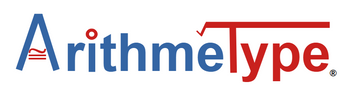Calculus Keyboard User Manuals
Click the links below to view the following:
Quick Startup Instructions below (or accessible .txt version)
Operating Instructions PDF (or accessible .txt version)
Full Calculus Keyboard User Manual PDF (or accessible .txt version) for additional details on installation, operation, screen readers, and troubleshooting.
Quick Startup Instructions (accessible .txt version here)
Of course, first carefully remove the keyboard from the shipping box and packaging; then, remove the keyboard from the carrying case.
STEP 1. Attach the cord.

Plug the USB connector into your laptop or desktop computer. If additional USB ports are needed, USB multi-port devices (splitters, extenders) are available online.
If you’re using a computer without a USB-A port (i.e., a Mac Operating System), a female USB-A to male USB- C adapter will be necessary.
STEP 2. Select the correct operating system (OS) for Chrome/Linux, Mac, or Windows.

Turn the keyboard over and note the label with arrows pointing to the 3 different OS. Using a slim tool such as a pencil or pen, push the small button twice inside the hole closest to the desired OS. This will light up the OS that matches your computer in the adjacent hole. The keyboard will keep your selection unless a code update is performed. This hidden system is created to prevent inadvertent OS switching during use or transfers.
-
Chromebook/Linux
- Press the corresponding button on the back of the keyboard twice for CHROME/LINUX. That’s it! You’re ready to type.
-
Macintosh/Apple
- Press the corresponding button on the back of the keyboard twice for MAC.
- Next, please click the Mac Installer button here and follow the steps to help your computer identify the keyboard and enable Unicode Hex Input. For addition with this installation, please see the Full Keyboard Operation Manual.
-
Microsoft Windows 10 or newer (note: older versions not supported)
- Press the corresponding button twice for WINDOWS.
- Next, download the free WinCompose app linked here, open the download, and complete the installation process.
(Please note, if this app download is blocked by your school district account, it can be downloaded from an alternate non-school account onto the computer or downloaded onto a removable USB drive and then uploaded to the student’s computer).
STEP 3. Simply open the compatible document editor or website, and then you can start typing math!
**(Note: If your keyboard does not start typing characters immediately, wait 5 seconds. If still not output, simply unplug and re-plug the keyboard and start typing again. Also, you may want to double check that you selected the correct Operating System on the back side of the keyboard. For additional troubleshooting, please see the Full Keyboard Operation Manual.)**
Compatible Editors and Extensions:
- Google suite editors (such as Docs, Sheets, Slides, etc.)
- Microsoft editors (such as Word, Excel, OneNote, etc.)
- MacBook editors (such as Notes or TextEdit)
- EquatIO, MathType
- PDF viewers: Kami, OrbitNote, and more!
Compatible Browsers:
- Chrome is preferred and the keyboard is optimized for this browser. For best performance, we recommend that you utilize Chrome.
Compatible Websites:
- ArithmeType
- Desmos
- DeltaMath
- Most standard websites (with exception of dedicated Google Docs keys)
Compatible Screen Readers: (the few non-spoken characters can be added with the screen reader software)
- NVDA (preferred)
- JAWS
Limited Compatibility:
- Apps: KiwiWrite Math, Free Math App (FM)
- Screen Readers: ChromeVox, MacBook VoiceOver
Operating Instructions:
Most of the characters will display on the computer screen just as they appear on the key. Just push the key. It’s that easy. Please see the Calculus Keyboard User Manual for a full explanation of the keys, troubleshooting, screen readers, and more.